Troubleshoot and Revive Your Dell Laptop: 9 Expert Tips to Fix Common Issues

The Download
- Unplug all external devices and check the power cable to see if your Dell laptop boots up.
- Try a power cycle by holding down the power button to drain excess power, then plug in the charger.
- If the difficulties persist, try Dell’s diagnostic tool or reset the BIOS to find a solution.
If your Dell laptop does not power on or fails to boot, it could be a hardware or software issue. No matter what the cause, here’s how to get your Dell PC back up and running.
How to fix a Dell laptop that is not working.
Follow these steps to troubleshoot a Dell laptop that won’t switch on, beginning with the most basic solutions:
-
Check the power adapter. Your Dell laptop need a power source to function.
Ensure that the power cable is securely connected to both the laptop and the outlet. Unplug both ends and reconnect them, using a separate outlet, to rule out any problems with the power source.
-
Remove any USB devices.The laptop might be attempting to boot from the wrong drive. If removing USB devices resolves the issue, modify the boot order to prioritize your primary hard disk.
-
Power down your Dell laptop. Turn off and disconnect the laptop, remove any external devices (such as USB drives and printers), and hold the power button for 15-20 seconds to drain any remaining power. Then reconnect the charger and see if the PC powers on.
-
Remove the battery while the laptop is plugged in. If it turns on correctly, the battery could be the problem. Many modern Dell laptops feature non-removable batteries; nevertheless, if the battery is removable, you can change it yourself.
-
To run the Dell diagnostic tool, press F12 during startup. Dell laptops include a built-in program that detects problems when the computer turns on but fails to launch. It may not automatically resolve the issue, but it will produce an error code to guide your future steps.
-
Boot into Windows Safe Mode.If the PC boots up but does not load Windows, try Safe Mode. This mode allows you to scan for viruses and uninstall any programs that may be creating starting troubles.
-
Clear the CMOS to reset the motherboard’s BIOS. To remedy booting troubles, the system BIOS, which runs first when the computer starts, may need to be reset to its default settings.
-
Contact Dell customer service. For exact instructions, go to Dell’s support page and search by laptop model. If your laptop is still under warranty, you may qualify for free repairs or replacements.
-
Reset your PC to its factory settings. If the PC turns on but fails to boot up properly, consider doing a factory reset. This method reinstalls a fresh version of Windows, returning your computer to its original state.
Causes of Dell Laptop Not Turning On
Possible reasons why your Dell laptop won’t power on are:
- Battery or other power issues
- Damaged hardware
- Virus or other malware
- Corrupted system BIOS.
- Corrupted Windows files.